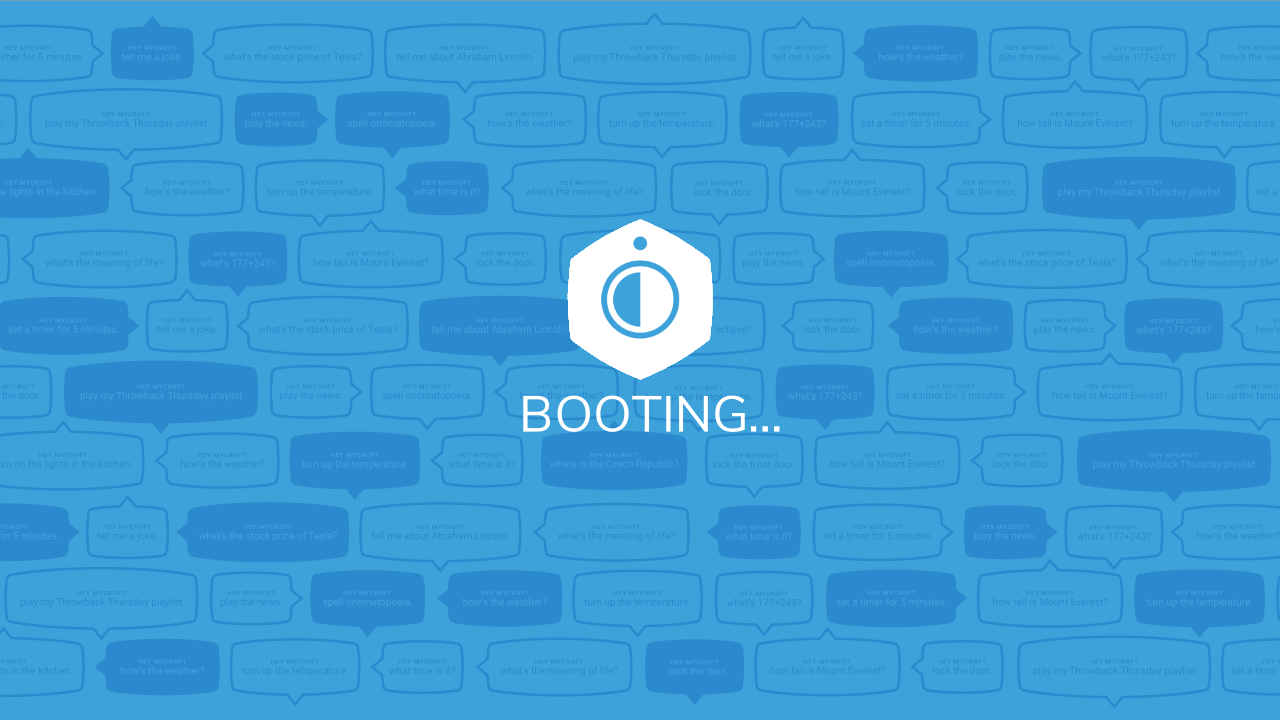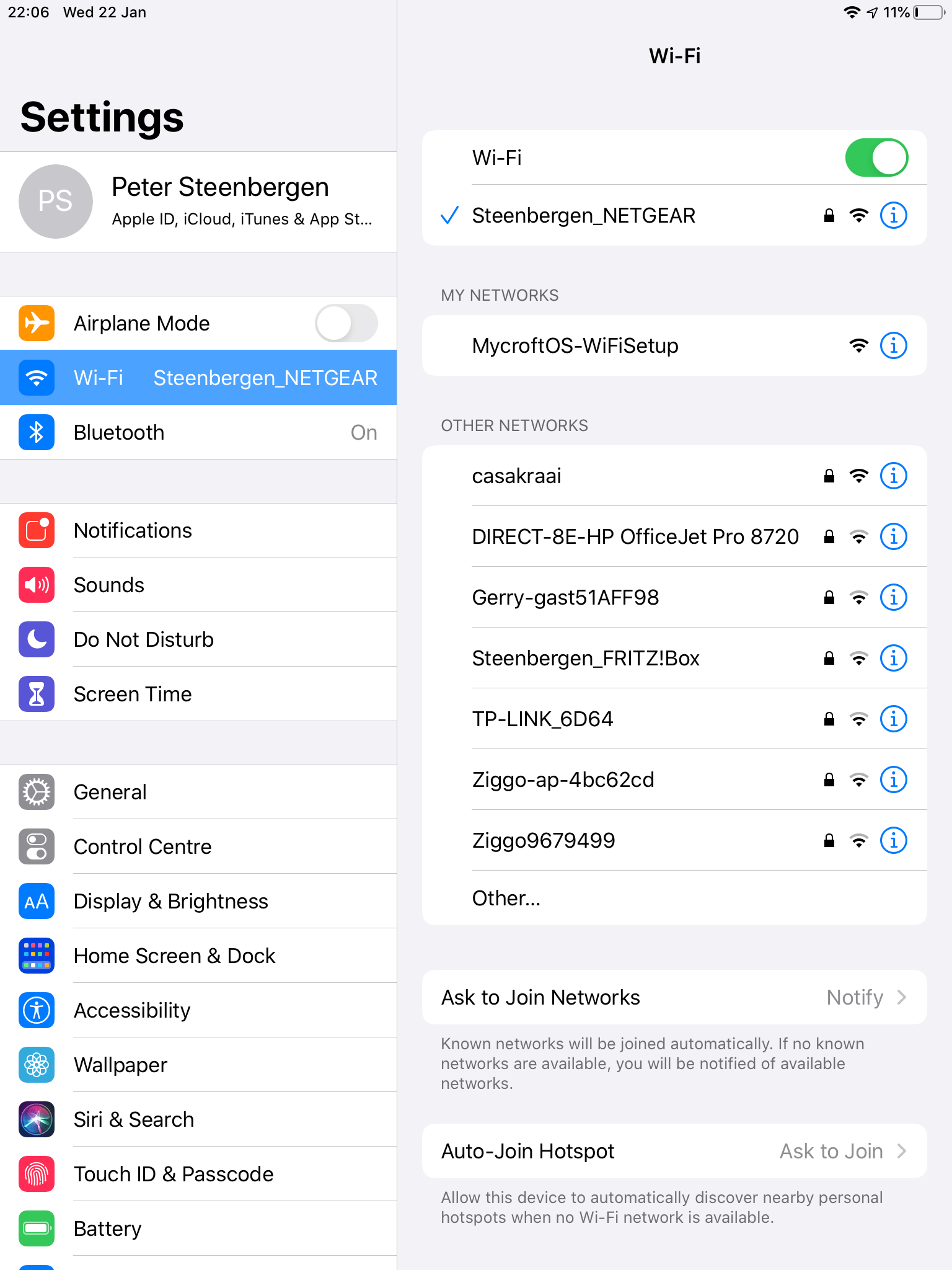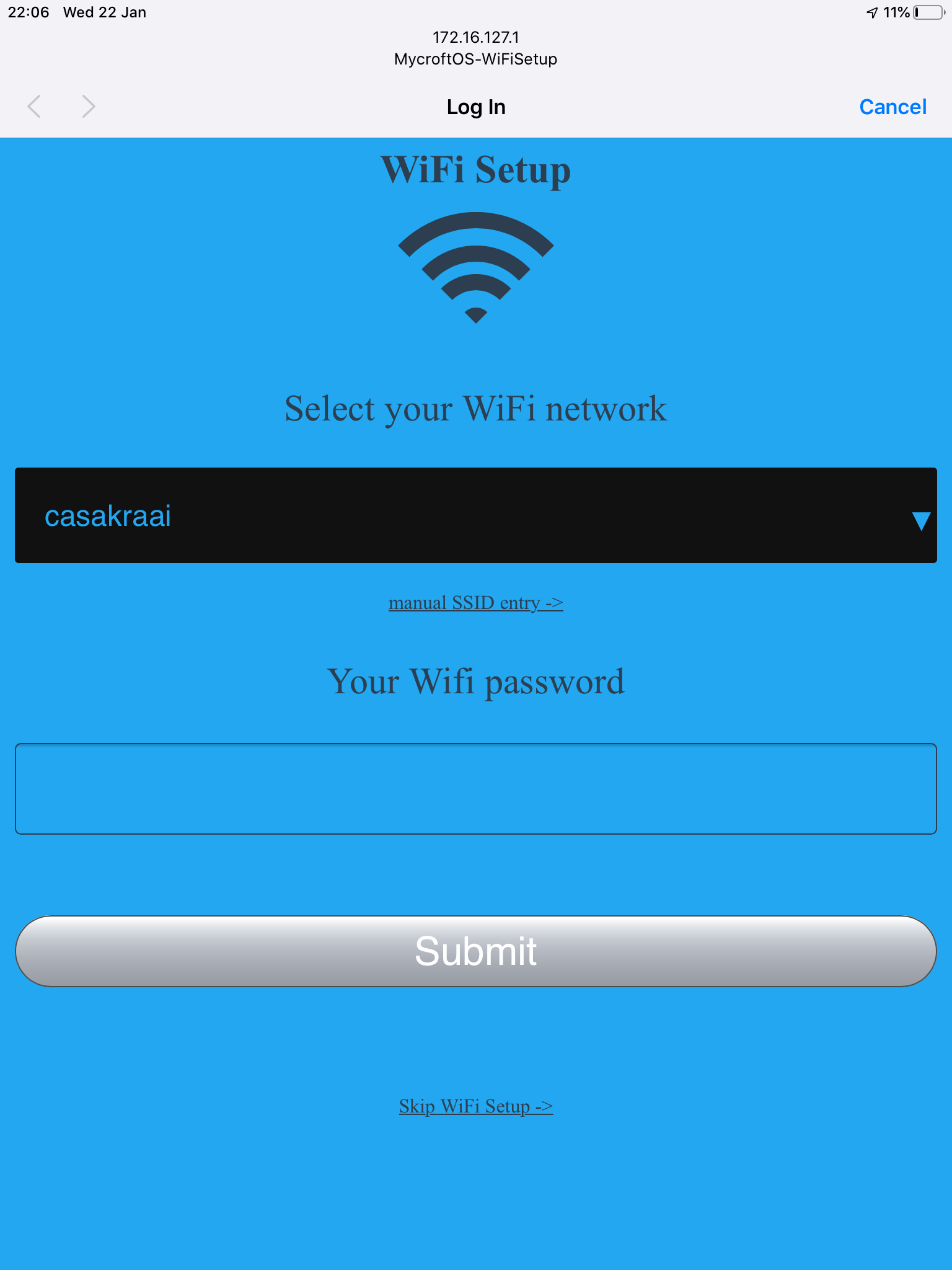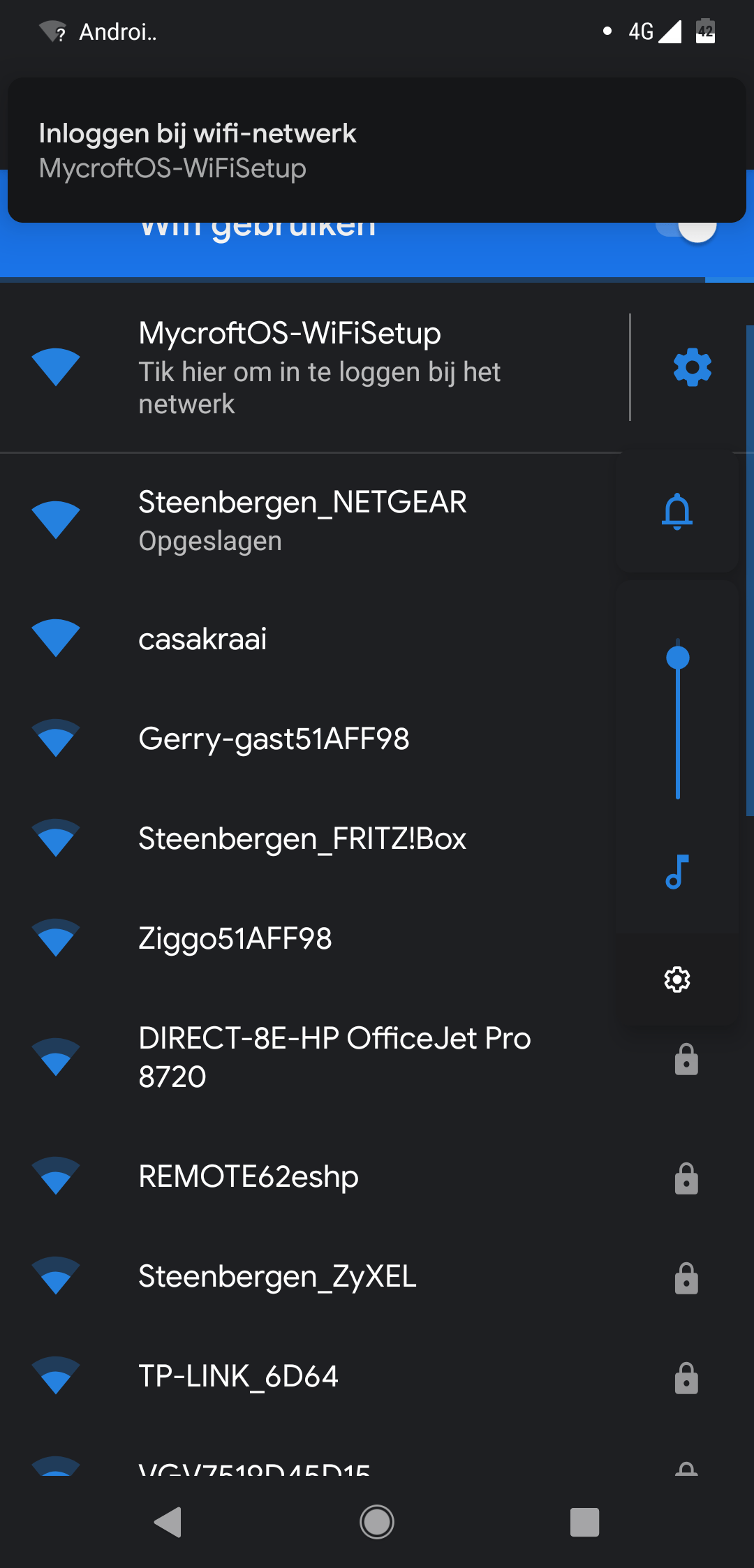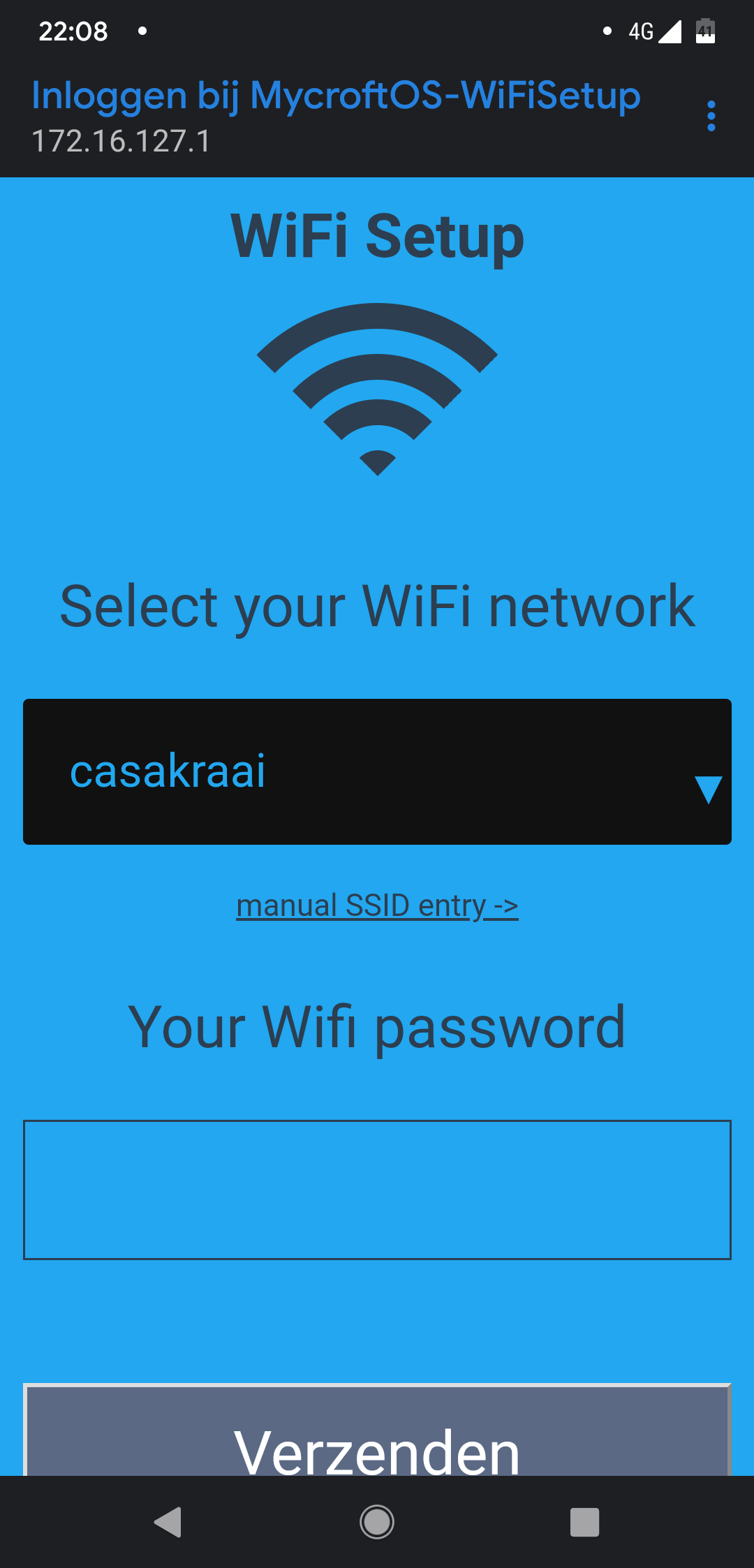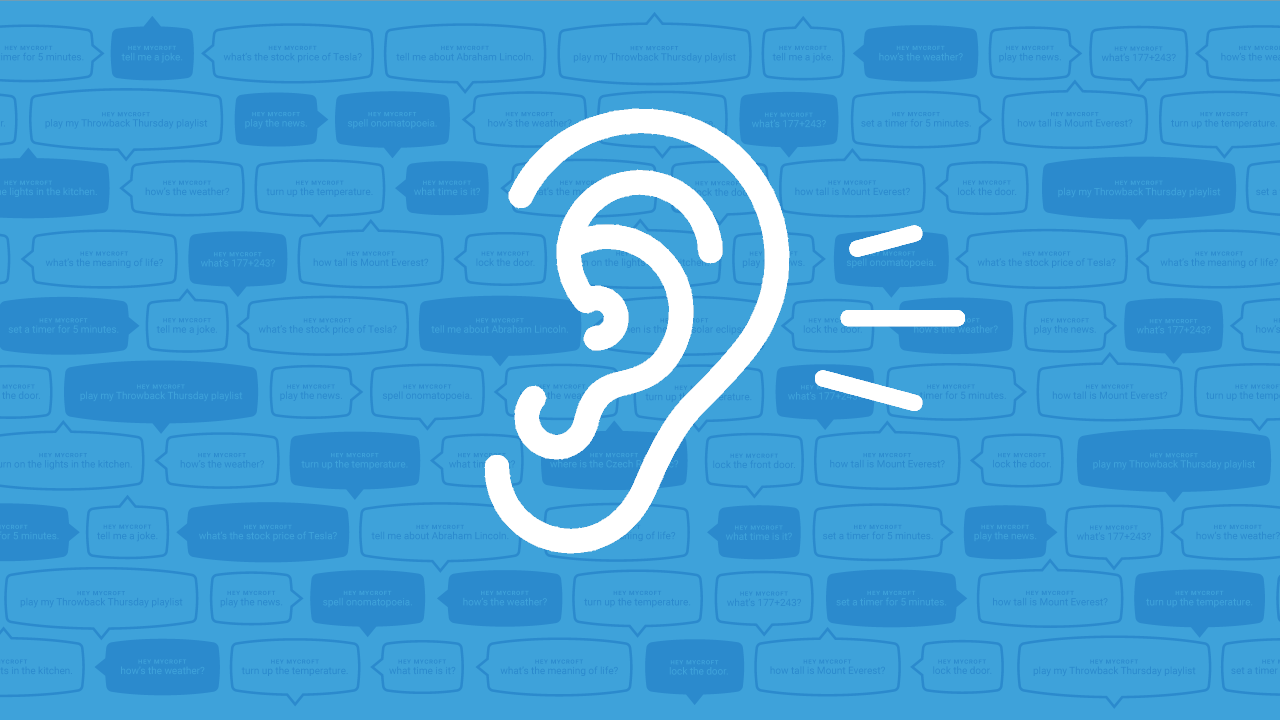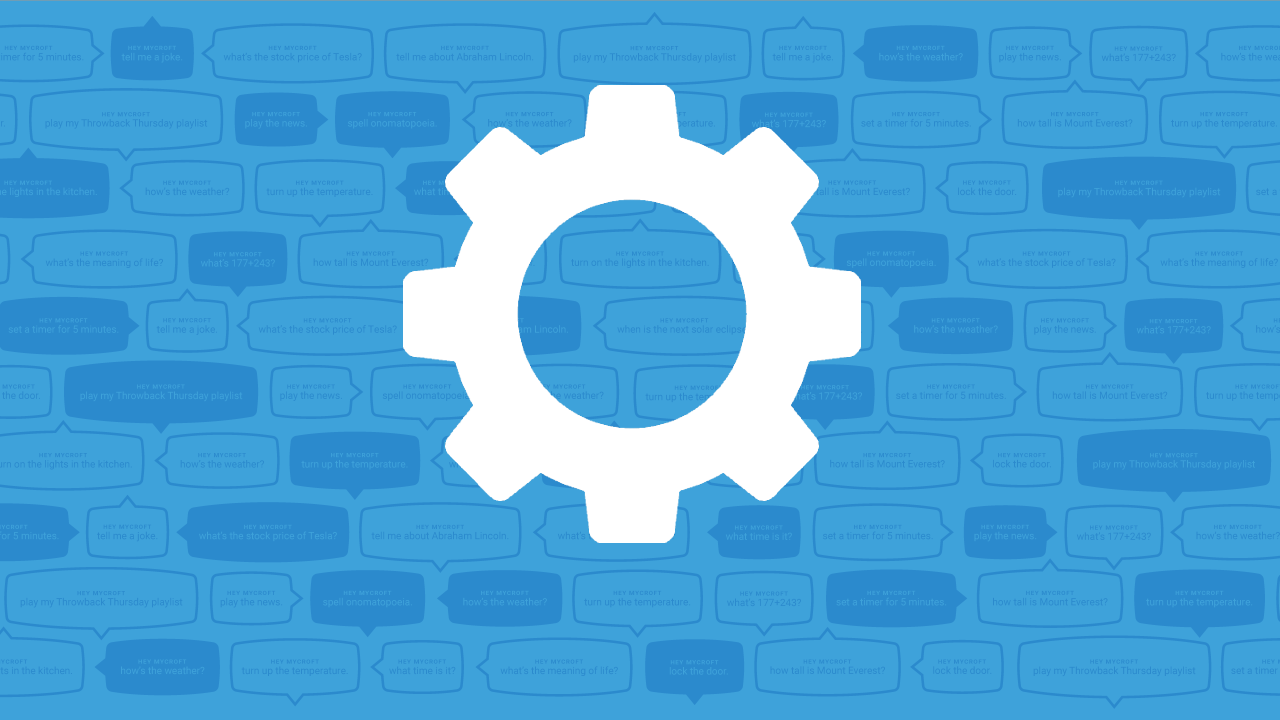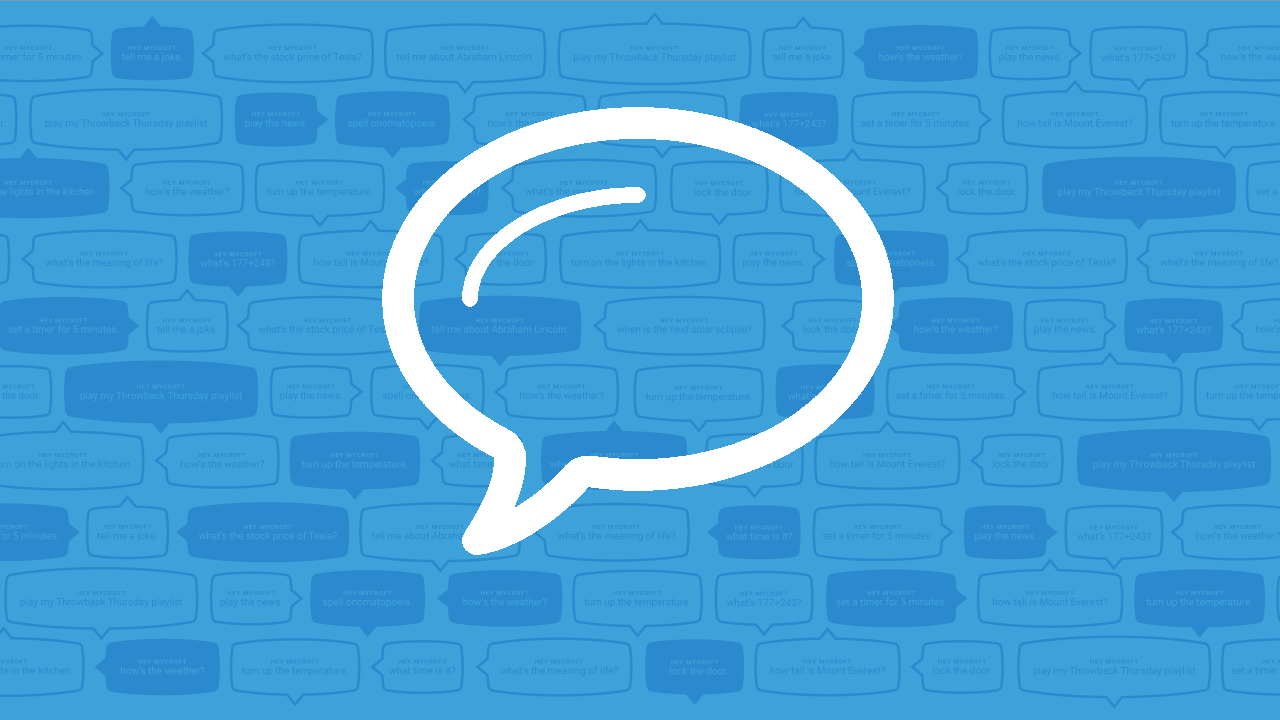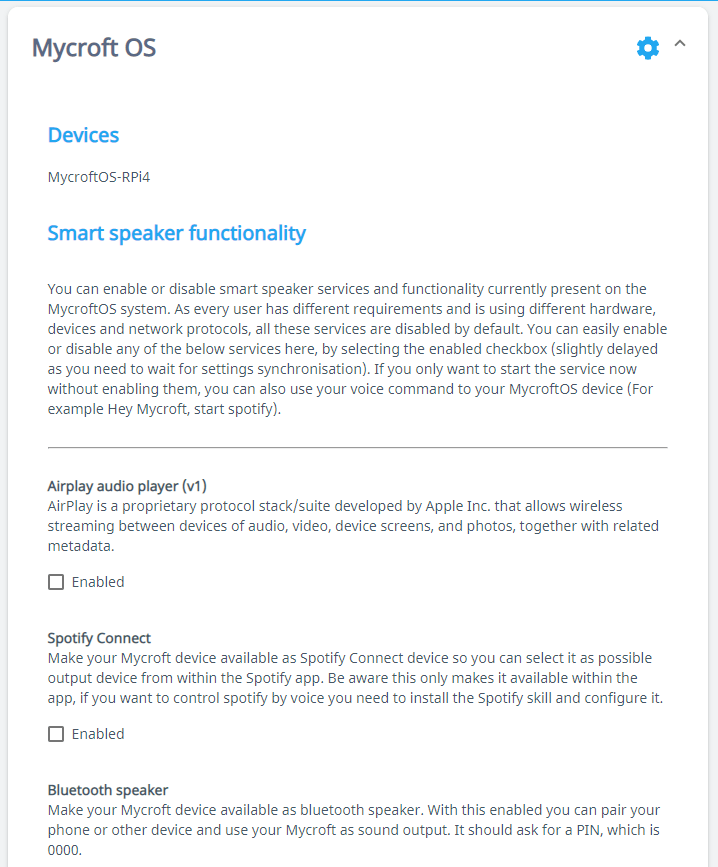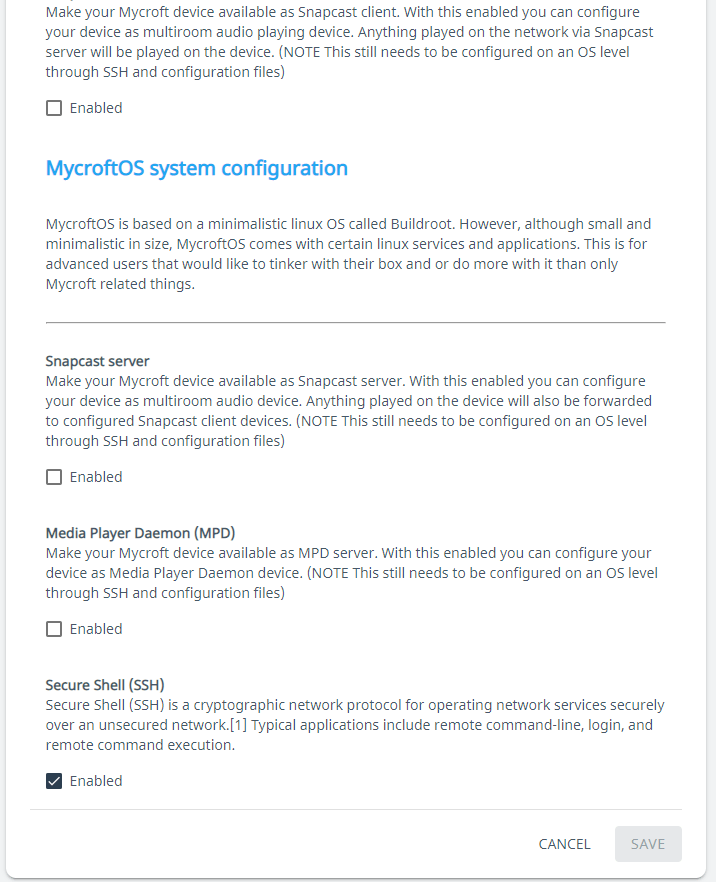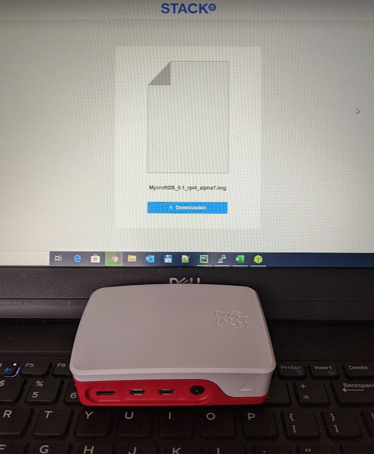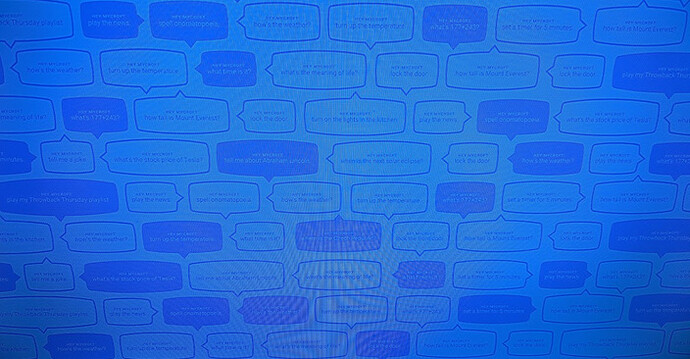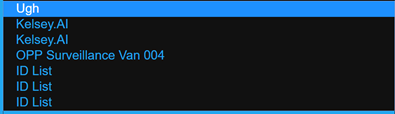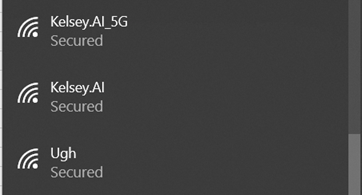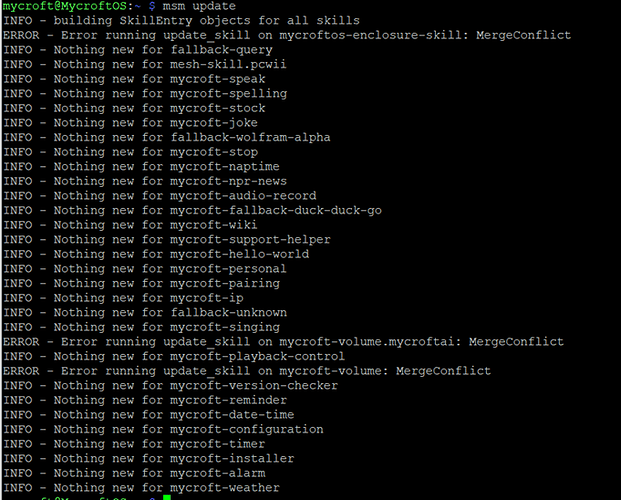I would like to push another test release out into the world. I really, REALLY could use some feedback/testing/bug hunting/etc. from other users then myself. There is only X amount of test work you can do, and even then… I will always do thing the way I have them intended to. Other people might do things in a way I haven’t thought about and it is just those things I am after.
So by all means, if you have some spare time, please download this version and give it a spin. I am open for any type of contributions.
Alright…
MycroftOS - Version 0.1.0 - alpha 7
This 7th version comes with some fixes and additional features. I would also like to visualize the whole “First run / setup - wifi system” by showing some pictures of it. Hopefully I am able to create a nifty little video show casing it as well this weekend, but then again; Said the same to myself last week…
Changelog:
- Started developing the Python enclosure code. Although in the end when finished, this should be handled as an enclosure, for now I migrated it all into a Skill of which a very first intial version is added.
- Mycroft visuals on the HDMI if used for “listening”, “thnking” and “speaking” (see screenshot below).
- Prioritising the loading of soundcard drivers, giving external sound cards more priority over the broadcom onboard chip without blacklisting it as module or diabling the overlay within config.txt
- Couple of filesystem - permission errors/fixes.
- WIFI fixes when using the onboard Broadcom wifi chip.
- Bluetooth fixes when using the onboard broadcom bluetooth chip.
- Fixing the respeaker HAT Led skill, hanging the whole device. The respeakers skill can now be installed and use if wanted (All drivers are already included)
- Latest & Greatest Mycroft 19.8.6 version
Added smart speaker functionality and features:
- Added Spotify support. When enabled, you have a “MycroftOS” spotify connect device within your Spotify app. By default for Spotify connect on the same network you do not need to configure any credentials. If you want to control spotify by voice, you need to istall the Spotify skill and configure it. More on that later…
- Added Airplay support. When enabled, you have a “MycroftOS” airplay device within your iOS music player.
- Added Bluetooth speaker support. When enabled, you have a “MycroftOS” bluetooth audio device you can pair with. No PIN required at the moment, will look into setting a PIN for it some time later on.
- Added Snapcast Server support. When enabled you can make your MycroftOS device a Snapcast server device, forcing all audio output being pushed to Snapcast clients. (Note: You still need to configure this via SSH)
- Added Snapcast Client support. When enabled you can make your MycroftOS device a Snapcast client device, receiving multiroom audio from a Snapcast Server. Yes this could be the Snapcast server on the same MycroftOS device. (Note: You still need to configure this via SSH)
- Added MPD support. When enabled you can make your MycroftOS a MPD server/player. (Note: You still need to configure this via SSH)
First run and Wifi configuration
After you have flashed the image onto a SD card and booted your machine, the following visuals are present when you also attach an HDMI screen.
Depending on how fast your screen switches, a boot message screen is shown;
At first boot, it will first expand the filesystem over the whole size of the SD card and check if the wifi is configured. If not it will show below screen;
At the moment above text is not being spoken out loud. Need to look into that. How to cache Mimic2, because Minic1 sounds to robotic as it will be the very first impression people will get. It has to sound beter than Mimic1

On you phone or tablet, go to your wifi settings and connect to the open MycroftOS-WiFiSetup network.
When it connects it will auto detect, and open a browser to configure your MycroftOS wifi settings. It acts as a captive portal. iOS opens the browser itself;
On Android devices you need to “click to login”;
Anyhow, select your WiFi from the select box. Insert your credentials for it (don’t make a typo mistake !) and hit the connect/send button.
Your wifi will be configured and the device will reboot and continue the process of setting up your MycroftOS device. A few notes on above system;
- If you want to use LAN, click the “cancel link” at the bottom of that page to configure a blank wpa_supplicant file and therefor not configure the wifi, but make it look like it is configured for the system.
- At the moment, I have not yet figured out how to check for a LAN cable connection while still having no wifi configuration. In that regards, you HAVE TO cancel the wifi via above or accept the open wifi network being created.
- If you have a wpa_supplicant.conf file at hand that you would like to use instead of going through the above wizard. Just save the wap_supplicant.conf at the boot FAT partion before you start up the device. The file will be moved to the right folders, skipping the above wizard because of it.
Second boot after the WiFi wizard
When the device reboots, again booting visual is shown. After a while and depending on how fast the network setup at your place is you will see (or not at all);
After that, when internet is established;
Which means the Mycroft A.I. software stack is being started. After some time the logo will disappear when every thing is done and dusted. That means, pairing your device (not yet being shown on the HDMI screen) and installing and loading all default skills.
First boot will take a bit of time as it will download all the default skills including their pip packages. Have a little bit of patience. Mycroft will speak out, when it is fully done.
When everything is done and dusted and Mycroft is ready to rock and roll, the following HDMI visuals are used to communicate it different stages.
Listening / Wake word being heard.
Thinking
Speaking
One more remard to make about the whole HDMI section. At boot it will decide where to output it’s sound. If it sees an HDMI screen attached, it uses the HDMI for audio autput. If not, it uses the 3.5 speaker jack. This system is not hot swapable however later on in time I will make it configurable to be also forced to one or the other.
MycroftOS Configuration Skill
Above features and services can be enabled via the same enclosure skill that handles the Framebuffer visuals. At the moment, starting and disabling these services via voice is disabled. Still figuring out the best way forward for that.
When you have paired your device, you will have a MycroftOS Skill settings section available at your mycroft account page;
The smart speaker functionality just works as it is after enabling them (Snapcast client being the exemption). At a later stage I will explain how to setup the Spotify skill, so you could also voice control your Spotify devices.
All the other system services can be enabled and they will be started with default configuration files. But for them to work properly, you will need to SSH into your box and configure them.
Talking about SSH. ALL services are disabled by default. Different users different use cases, however I dislike everything being started. I take the other way approach. If you want it you need to enable it. For now, while still developing the system SSH is the only one that is enabled by default. However as soon as some sort of final release it there, SSH will by default disabled as well.
If you enable and log into your device. The credentials are still; mycroft / mycroft
CHANGE THE PASSWORD !!!
The firmware / images are currently being uploaded. You can download them at my downloads section;
Happy testing. PLEASE let me know your thoughts, both positive and negative.
Thx